You just signed up for RightMessage and you’re staring at an empty dashboard. You’re probably wondering if this is going to be another complicated marketing tool that takes forever to set up.
Here’s what we’re going to do:
In the next 15 minutes, you’ll load a template, customize 5 questions, and email the survey to your existing list, which will then fully segment them in your email platform. We’re going to keep it simple. No building from scratch, no complex setup, no technical gymnastics.
Why start here?
Because getting segmentation data from your current subscribers is the easiest win. You literally just email them a link. And once you see the data flowing in… who they are, what they want, why they’re on your list… everything else clicks, and you’ll have the data you need to personalize your marketing.
Step 1: Add RightMessage to your website (2 minutes)
Go to your project settings. Copy your tracking script. Paste it into your website’s header or Google Tag Manager.
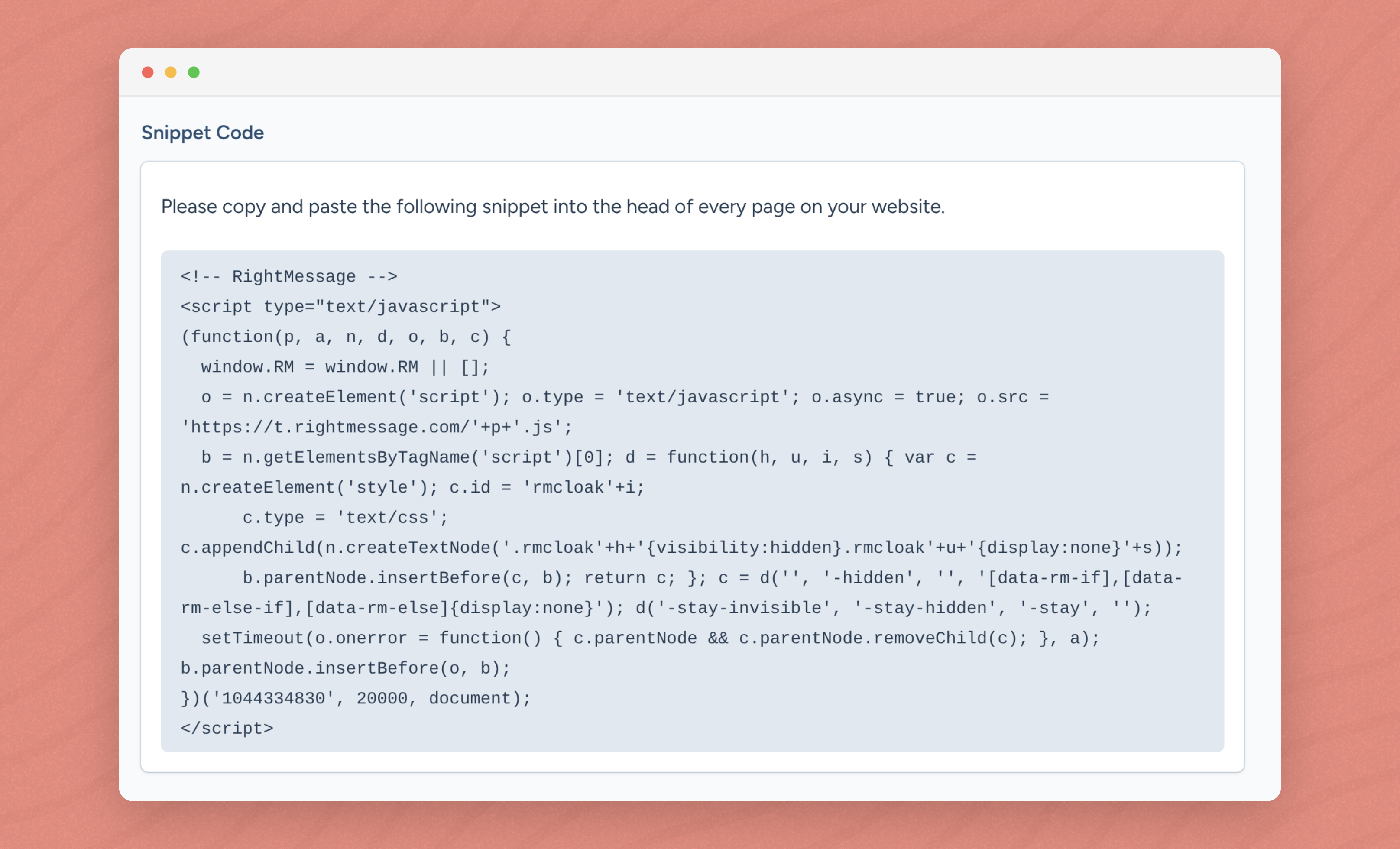
Once someone visits your site (go ahead, open it in a new tab), you’ll see confirmation on your RightMessage dashboard that it’s working.
Step 2: Connect your email platform (2 minutes)
Click “Integrations” in the left sidebar. Choose your platform. Depending on the tool you use, either click to authenticate or paste in your API keys.
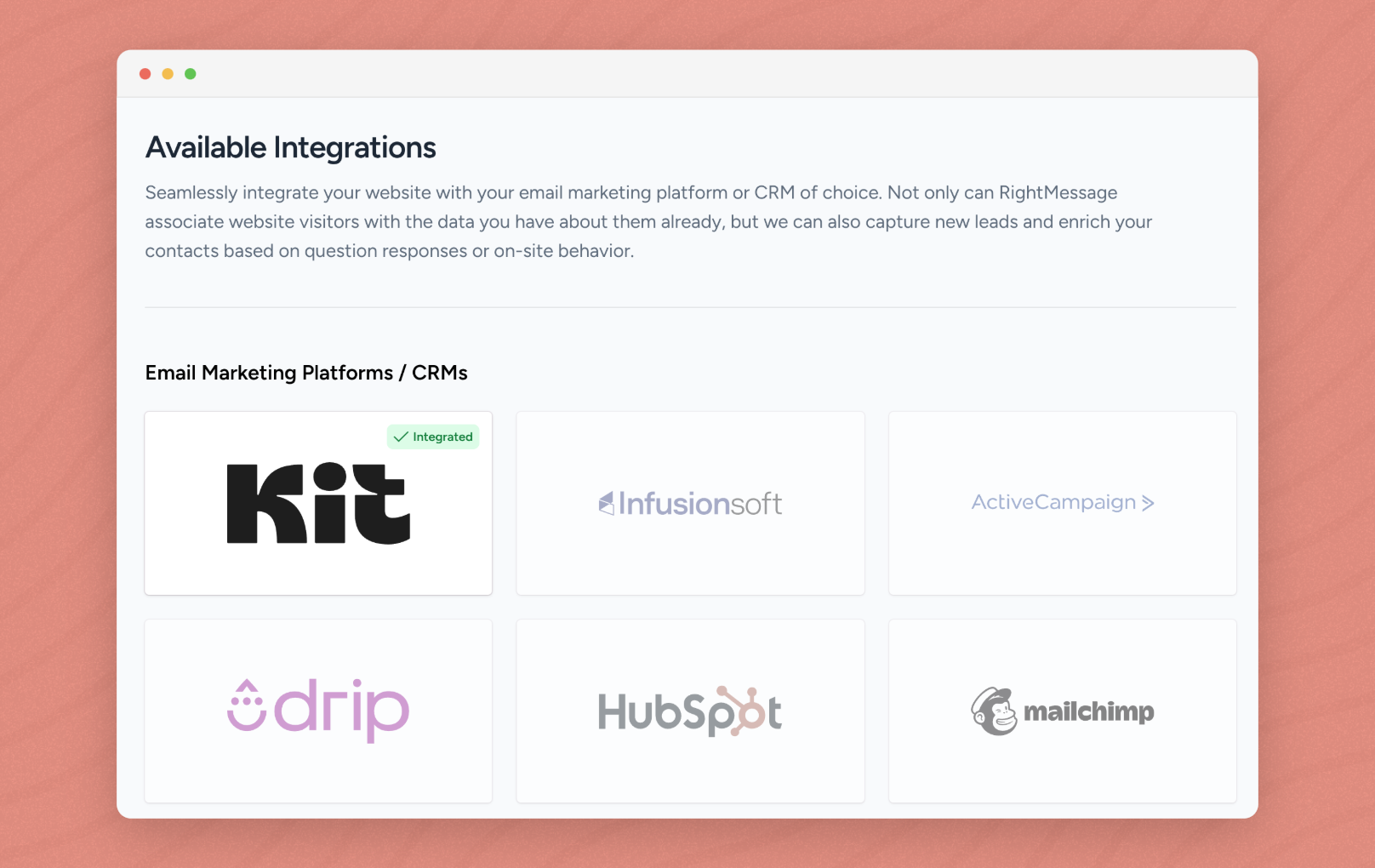
(We have guides on how to do this for each platform.)
This two-way sync is what makes everything work - we can pull data from your email platform and push survey answers back to it. But you’ll explore more of how that works as you go deeper into how you use RightMessage. For now, let’s just get you connected.
Step 3: Load and customize your survey template (5 minutes)
Click “Flows” in the sidebar, then “From Template” at the top right.
Select “Quick Start Segmentation Survey” from the available templates. This gives you a ready-made survey with:
A simple yes/no opener
One branching follow-up question
2-3 more questions
A thank you message at the end - An embedded widget already configured
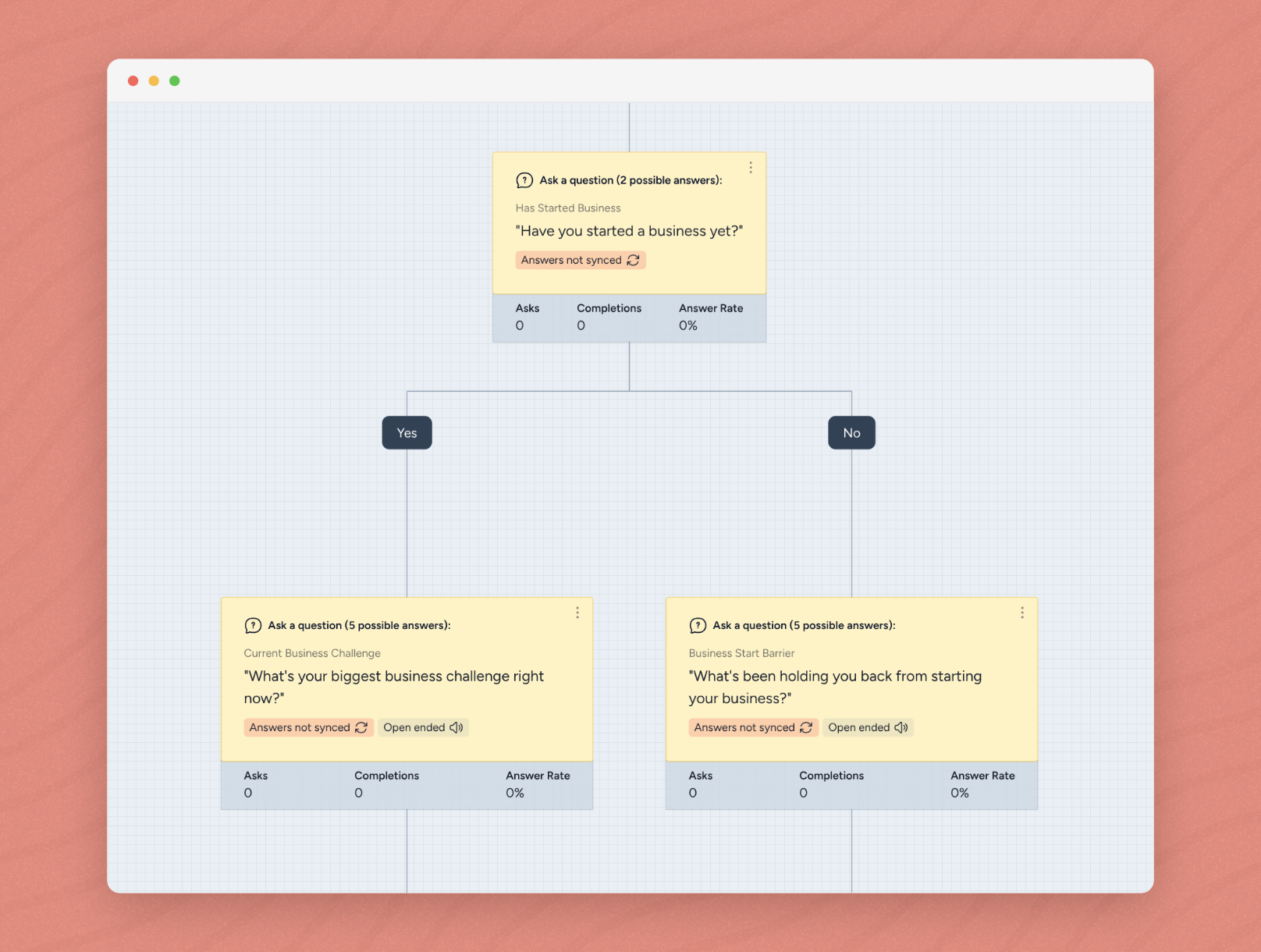
All you need to do is customize the questions to match your business:
Question 1 (Yes/No): Change this to something relevant to your audience
“Have you started a business yet?”
“Do you have a website?”
“Are you currently selling online?”
Question 2 (Branched): This changes based on their first answer
If Yes: “What’s your biggest challenge right now?”
If No: “What’s holding you back?”
Questions 3-5: These are the same for everyone
Their industry
Their company size (if they've started already)
How they discovered you
The template handles all the technical setup, and is designed to have an easy to answer first question that’s optimized for conversions. You’re just need to edit the text of the questions.
Step 4: Sync answers to your email platform (5 minutes)
Each question has an orange badge showing it’s not syncing yet. Let’s fix that.
Click into each question, go to the “Sync with…” tab. Either choose an existing custom field in your email platform or create a new one with the + button.
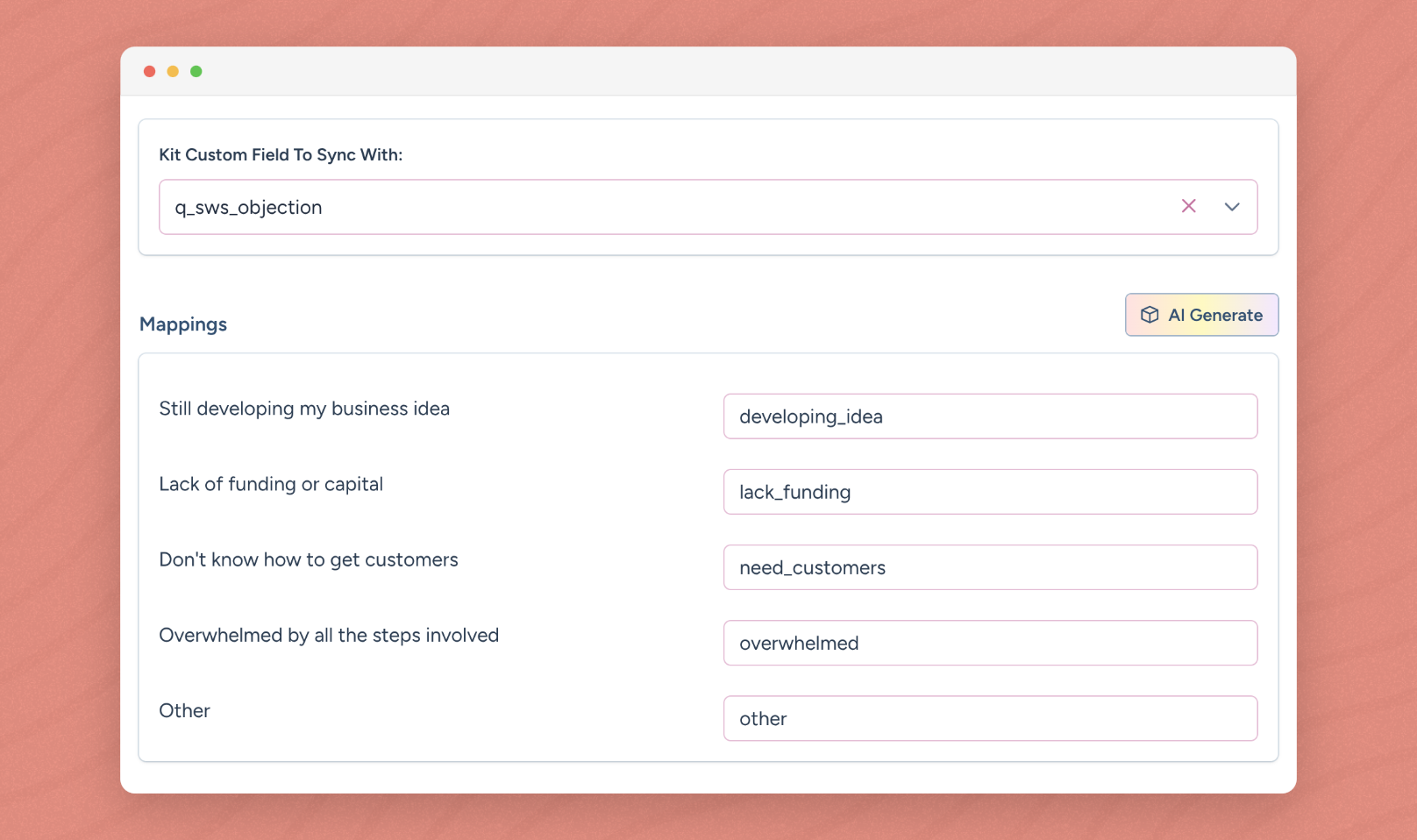
Map each answer to a value. Keep it simple: “Yes” maps to “yes”, “No” maps to “no”. For multiple choice, use short descriptive values for your answer options like “beginner” or “established”.
Alternatively, just click “AI Generate” and we’ll map everything for you.
When all your questions show green “Sync” badges, you’re set.
Step 5: Put your survey on your website (2 minutes)
Create a new page on your website for your survey. Keep it clean:
Minimal or no navigation
A headline explaining why they should complete it (“Help us send you better content”)
A note that it takes 30 seconds
No other distractions
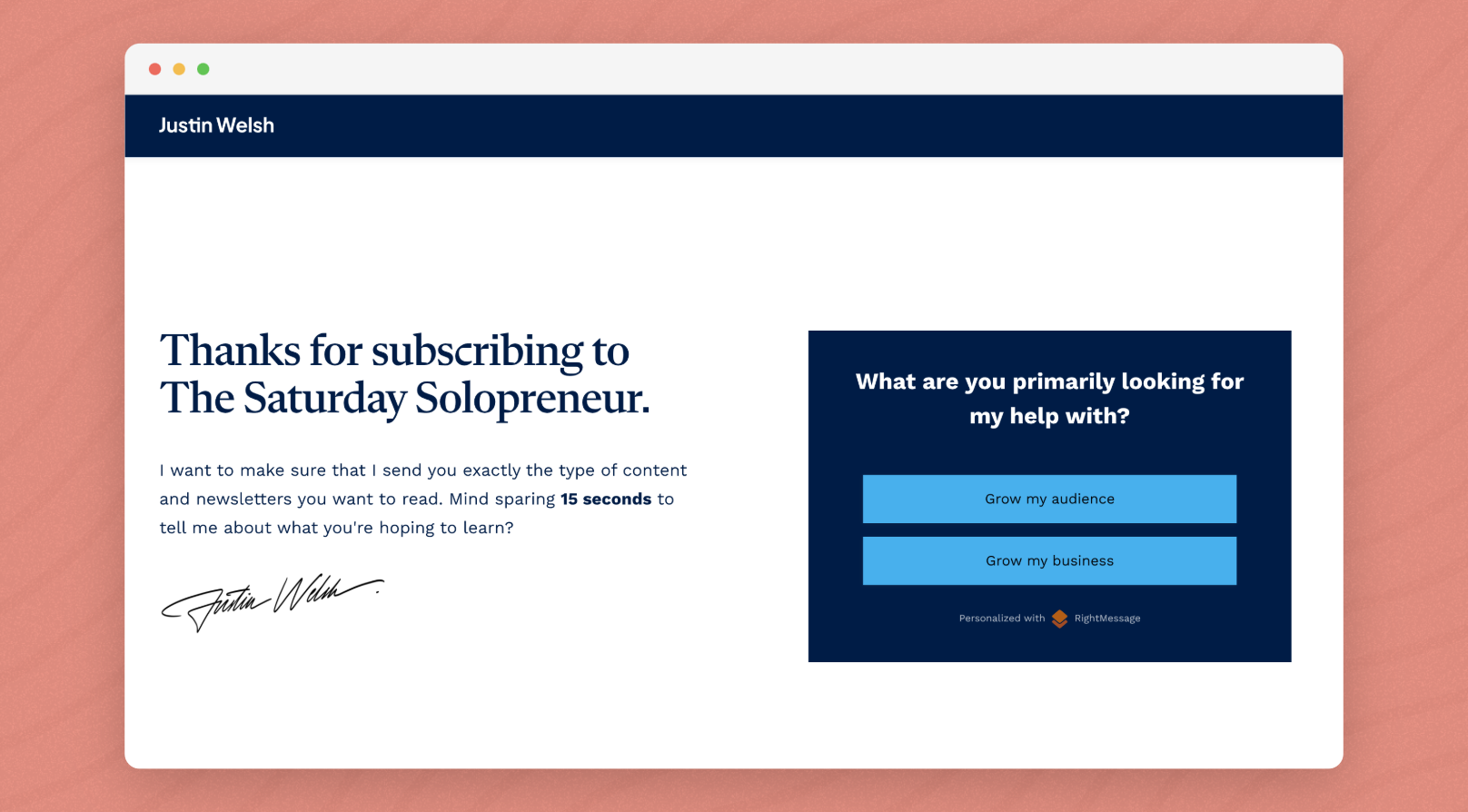
The template created an embedded widget for you. Just click on the widget at the top of your Flow (or go to “Widgets” in the sidebar), find the “Behavior” tab, and copy the HTML embed code.
Paste it on your page. Visit the page. Your survey is live.
Step 6: Segment your email list (2 minutes)
Now it’s time to enrich your email database with detailed insights into who’s on your list and what they want from you.
Write a simple email to your list:
Subject: Quick question about [your topic]
Body: I’m trying to send you more relevant content, but I realized I don’t know much about you beyond your email address.
Would you mind answering 5 quick questions? It’ll take 30 seconds and will help me send you stuff that actually matters to your situation:
[Link to your survey page]
Send it off. You’re done.
Watch your account come to life
Within just a few minutes, you’ll start seeing responses in your RightMessage dashboard. More importantly, you’ll see this data syncing to your email platform.
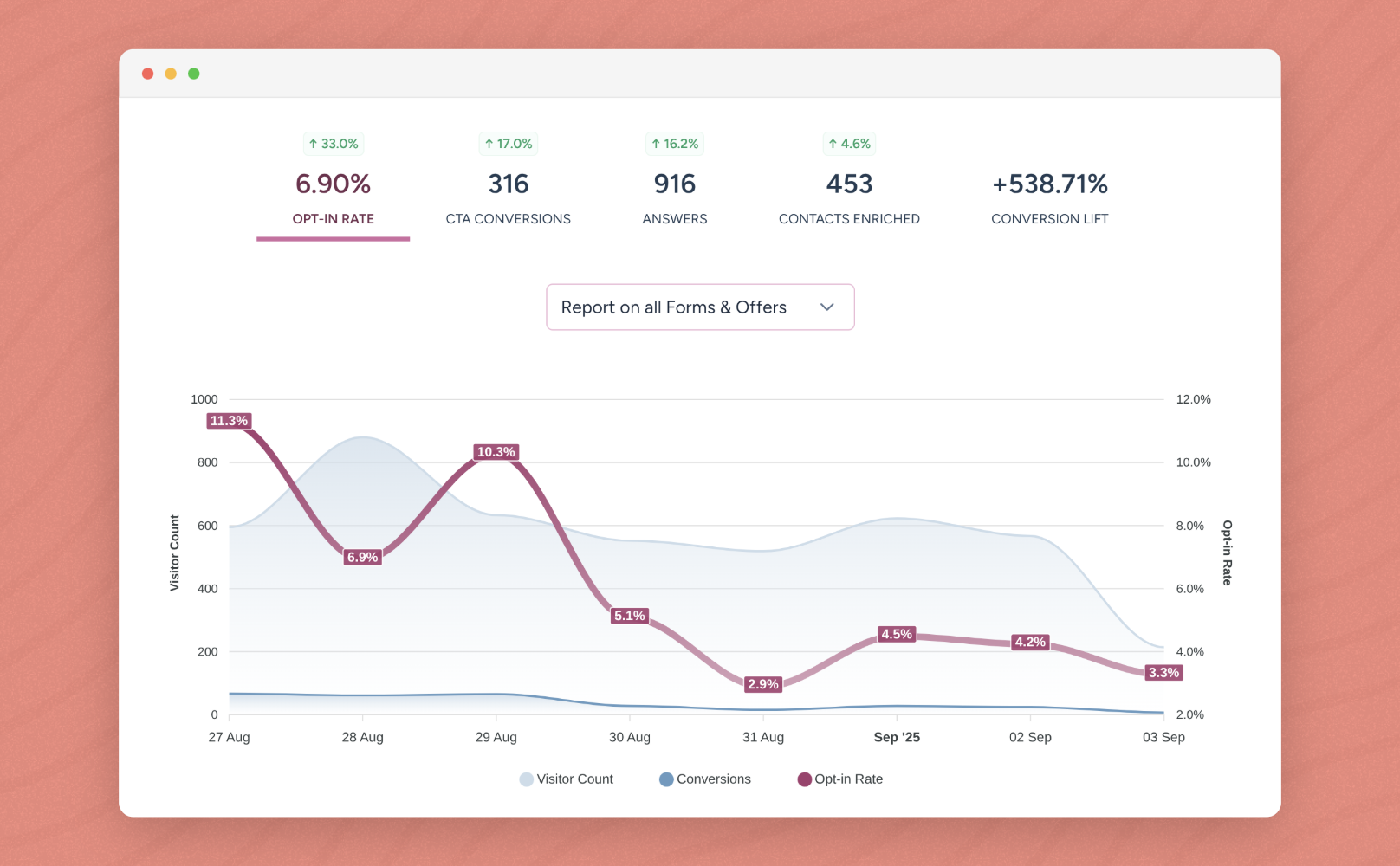
Now you can:
Send different emails to different segments
See which types of subscribers convert best
Use our “Idea Well” to uncover hidden insights into what makes your audience tick
Once you see this working, then you’ll want to explore the more advanced features:
Personalizing your website for different segments
Showing recommended offers after someone completes your survey
Creating a sophisticated on-site customer journey
Personalizing your email campaigns
But none of that matters until you get your first survey live and start collecting data. You can’t personalize without segmentation data.
Now what?
Once you’ve started segmenting your existing list, the next step is to segmenting new subscribers.
To do this, create another page on your website to house the same survey widget.
Then update your opt-in forms to redirect new people to your survey. Now when people join your list, you’ll be able to segment them right away.
You’ll also likely want to email your list a few more times with a link to your segmentation survey, or at least mention it in your upcoming newsletters. Because not everyone reads every email, it might take a while to segment much of your existing list.
Congratulations 🎉
You’re now actively segmenting your email list, which is a significant step forward for your business.
