Don't worry – most setup issues are easy to fix! This guide will walk you through everything step-by-step. Even if you're not technical, you'll be able to follow along.
First Things First: Quick Health Check
Before we dive in, let's run through a simple checklist to see what might be wrong:
Turn on Debug Mode: Just add
?debug=trueto the end of any page URL (likeyoursite.com/about?debug=true) If nothing shows up, this means we haven't been able to load your custom snippet.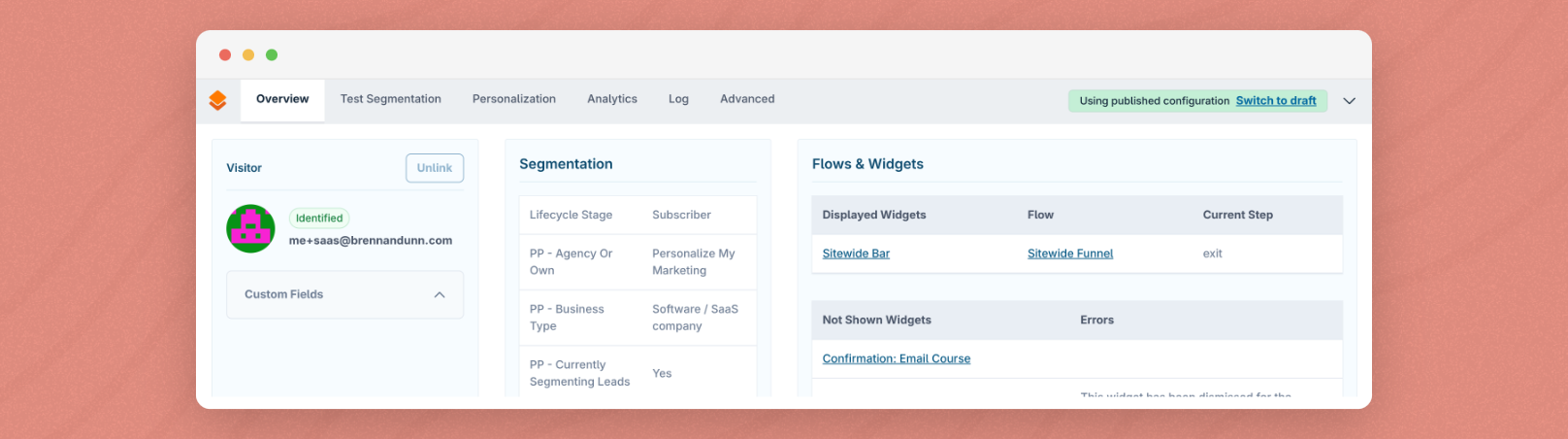
Make sure your script is added to your website: Right-click on your page, select "View Page Source," and search (Ctrl+F) for "rightmessage". If you're unsure of whether the script is on your website, check out our "Adding To Your Website" section for more info.
Ensure your snippet is published: When you first get set up with a new RightMessage project, we publish an empty snippet. Some customers have had issues with this in the past, so if you've definitely added the script to your website and you're not seeing that we're picking up on visitors in your RightMessage account, then click "Publish to website" to ensure your custom snippet goes live.
Try Incognito Mode: RightMessage can sometimes be a bit too... smart. If you've already answered a question, the default behavior is to not ask it again. This can stop widgets from showing because there's nothing to do (all questions are answered), which can be confusing. Or maybe you're only targeting anonymous visitors with a widget, and your browser is tied to an email record. Load your website in Incognito mode and see if things work as expected.
Check your dashboard: Go to Dashboard → Settings → JavaScript Snippet to see if we're receiving data
Problem 1: "We Haven't Received Any Data From Your Website"
This is the most common issue, and it's usually an easy fix!
What You'll See
A message saying "We haven't yet received any data from your website"
The Snippet Health indicator shows no recent activity
Your personalizations and widgets aren't showing up
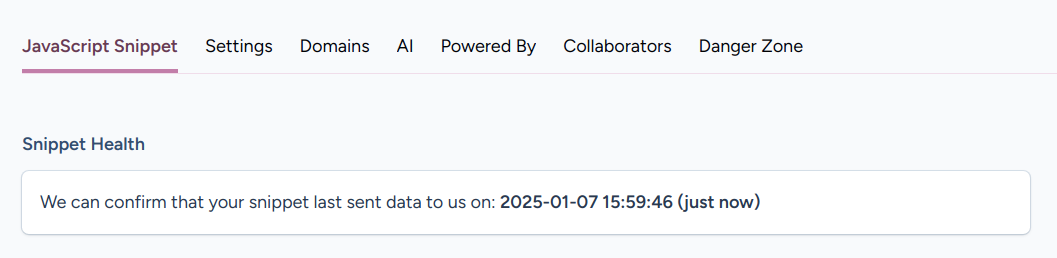
Let's Fix It Together
Issue #1: The Script Isn't Installed Correctly
How to check: Right-click on your webpage and select "View Page Source." Search for "rightmessage".
Common mistakes we see:
The script is in the wrong place (it needs to be in the
<head>section, not the<body>)Someone modified the script URL or didn't copy it completely
There are multiple RightMessage scripts installed (this confuses things!)
The script got wrapped in something that prevents it from loading
You're using a plugin that compresses or minifies loaded JavaScript files, like WP Rocket
The fix:
Make sure the script is placed right before the closing
</head>tagCopy the script exactly as it appears in your dashboard – don't modify it
If you see duplicate scripts, remove the extras
If you're using a tool that caches and minifies 3rd party JavaScript, add "rightmessage" to your list of exclusions
Optimization Plugins Minifying or Caching Your Script (WP Rocket & Others)
Cache and minification plugins like WP Rocket, W3 Total Cache, and similar tools can interfere with RightMessage by compressing, minifying, or incorrectly caching the script. This often results in missing data, widgets not appearing, or JavaScript errors.
If RightMessage was working before but suddenly stopped, or if you recently installed a caching/optimization plugin, this is likely the culprit.
How to tell if this is your problem:
Check your installed plugins. Do you use WP Rocket, W3 Total Cache, WP Super Cache, Autoptimize, or similar?
Turn on Debug Mode by adding
?debug=trueto your page URLOpen Developer Tools (F12) and check the Console tab for errors like "Cannot read property..." or "undefined is not a function"
If you see errors, your optimization plugin is likely interfering
How to fix it for WP Rocket:
Log into your WordPress dashboard
Go to Settings → WP Rocket
Click the File Optimization tab
Scroll to the Minify JavaScript Files section
Find the Exclude JavaScript Files field
Add one of the following exclusions (each on a new line):
rightmessage(simplest – excludes anything with "rightmessage" in the URL)Or paste your full script URL from your RightMessage dashboard (not recommended)
Click Save Changes
Click the Caching tab in WP Rocket and look for a Purge All or Clear Cache button – click it
Test your site in incognito mode (Ctrl+Shift+N)
For other optimization plugins:
Most plugins follow a similar pattern. Look for:
W3 Total Cache: Performance → Minify → Excluded Javascript Files → Add "rightmessage"
Autoptimize: Settings → JavaScript Options → Exclude scripts from Autoptimize → Add "rightmessage"
WP Super Cache: Settings → Advanced → Rejected User-Agents/URLs → Add your RightMessage script URL
Need to find your exact script URL?
Log into your RightMessage account
Go to Dashboard → Settings → JavaScript Snippet
You'll see your script starting with
<script>and containing a URL likehttps://t.rightmessage.com/...Copy that domain or a keyword from it (like "rightmessage") into your optimization plugin's exclusion field
After excluding RightMessage and clearing your cache, you should see data coming through within 1-2 minutes. If it's still not working, try clearing your browser cache (Ctrl+Shift+R on Windows, Cmd+Shift+R on Mac).
Issue #2: Your Website Doesn't Have SSL (HTTPS)
Modern browsers won't let non-secure (HTTP) sites send data to secure services like RightMessage.
Quick check: Look at your browser's address bar. Does your URL start with https:// or just http:// ?
How to fix:
Ask your web host about enabling an SSL certificate (many offer this for free)
Services like Cloudflare offer free SSL certificates
Issue #3: Security Settings Are Blocking Us
Some websites have strict security settings that can block external scripts.
You might see this error in the console: "Refused to load script... Content Security Policy"
The fix (you'll need to share this with your developer):
Content-Security-Policy:
script-src 'self' 'unsafe-inline' 'unsafe-eval' https://snippet.rightmessage.com https://*.rightmessage.com;
connect-src 'self' https://panda.rightmessage.com https://ingestion.rightmessage.com;
style-src 'self' 'unsafe-inline';Issue #4: Ad Blockers Are Interfering
Ad blockers and privacy extensions can sometimes block RightMessage.
Common culprits:
uBlock Origin
AdBlock Plus
Privacy Badger
Brave Browser's shields
Firefox's Enhanced Tracking Protection
What you can do:
Whitelist your domain in the ad blocker
Test in a different browser or incognito mode
Let your visitors know they might need to whitelist your site for the best experience
Issue #5: Caching Is Showing an Old Version
Think of caching like your browser's memory – sometimes it needs to be refreshed.
Types of caching that might affect you:
Your browser's cache
CDN cache (like Cloudflare)
WordPress caching plugins (WP Rocket, W3 Total Cache, etc.)
Server-level caching
How to clear everything:
Browser: Press Ctrl+Shift+R (Cmd+Shift+R on Mac) for a hard refresh
CDN: Look for a "Purge Cache" button in your CDN dashboard
WordPress: Find the "Clear Cache" option in your caching plugin
Ask your host about clearing server cache
Issue #6: Other JavaScript Errors Are Causing Problems
If there are errors in other scripts on your page, they might prevent RightMessage from loading.
How to check: Open the browser console (F12) and look for red error messages
The fix: You'll need to fix these errors or ask your developer to help. Sometimes just changing the order scripts load can help.
Problem 2: The Personalization Campaign Editor Won't Load Your Site
What's Happening?
To personalize your website, we first need to proxy it through our servers. Some servers don't like this, and will outright block us.
We're using a few platforms on the background to do IP rotation and other fancy things to try to "trick" servers into letting us proxy, but this isn't always possible.
Fixing this is always done on a case-by-case basis, so reach out to support and we'll be able to help.
Problem 3: Personalizations Aren't Working
The Elements Can't Be Found
This usually happens when:
Your page content loads dynamically (common with modern websites)
The element selectors aren't quite right
Content Flickers Before Personalizing
If you see the original content briefly before it changes, add the CSS class rm-cloak to any elements that you're attempting to personalize.
Problem 4: Widgets Aren't Showing Up
Quick Troubleshooting Steps
Check the basics:
Is your widget published and active?
Do the display rules match the current page?
Have you dismissed it before (by default, a dismissed widget won't reappear for 24 hours)?
Force a widget to show (for testing):
// Paste this in your browser console
window.RM.push(['trigger', 'WIDGET_ID']);Clear any dismissal history:
// This resets dismissed widgets
localStorage.removeItem('rm_dismissed_widgets');
localStorage.removeItem('rm_dismissed_widgets_persistent');Widget Appears Behind Other Elements
If your widget is hiding behind other page elements:
/* Add this CSS to your site */
.rm-widget {
z-index: 2147483647 !important;
}Problem 5: Integration Issues
Email Service Provider (ESP) Connection Problems
Common issues and what they mean:
"API rate limit exceeded" – Too many requests too quickly (usually temporary)
"Invalid credentials" – Double-check your API key or password
"Subscriber not found" – The visitor isn't in your email list yet
"Field mapping error" – The fields don't match between systems
Cookie and Storage Issues
If visitor identification isn't working properly:
// Clear old RightMessage data (paste in console)
Object.keys(localStorage)
.filter(k => k.startsWith('rm') || k.startsWith('rmpanda'))
.forEach(k => localStorage.removeItem(k));Advanced Debugging (For the Brave!)
Network Detective Work
Open Developer Tools (F12) → Network tab
Type "rightmessage" in the filter box
Look for:
Green status codes (200 = good!)
Correct URLs
Fast response times (under 200ms is great)
