Once you’ve integrated your RightMessage account with Drip, you’ll be able to use us to capture new subscribers, segment your Drip subscribers, and personalize your website with Drip tags and custom fields.
In this guide, we cover everything you need to know about segmenting and personalizing with Drip + RightMessage.
Linking RightMessage with Drip
Linking your RightMessage account with Drip is really easy.
In RightMessage, click on 'Integration' on the left, then choose Drip then click on Connect to Drip
If you’re not signed in to your Drip account, sign in now.
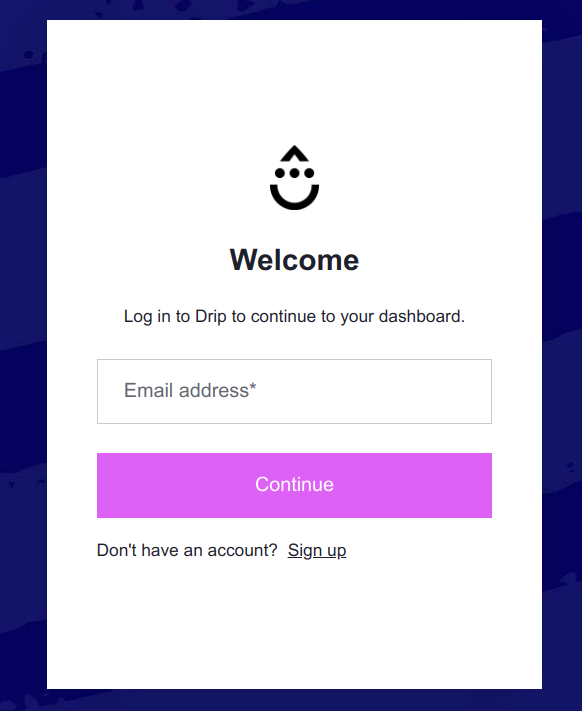
Next, select the Drip account you want to link with your RightMessage account and click Authorize .
That’s it!
Identifying Drip subscribers on your website
There are a handful of ways that RightMessage “knows” when someone on your website is also in your Drip account.
For information on how we identify visitors, you’re going to want to read this crash course guide first. Once you’ve read that, here are the nuances specific to Drip…
ID’ing whenever you send an email
Drip automatically appends the subscriber ID to every outbound email link as __s .
You don’t need to do anything additional to ensure that we’re able to identify visitors who came from a Drip-sent email.
ID’ing when a Drip form is submitted
To pass the new subscriber’s unique ID along to your Drip form confirmation pages, edit the form in question and select the Submission tab.
Toggle on the Send person's data to thank-you page under the Thank You tab and then click Save .
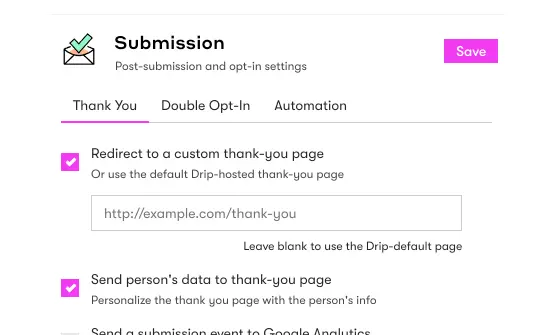
That’s it!
(If you’re using RightMessage to opt people in via our Flows, there’s no need to do this – it’s automatic.)
Drip forms and RightMessage’s forms?
Even if you switch entirely to using RightMessage’s forms rather than Drip’s, we recommend that you continue to create Drip forms.
Every unique offer in a Flow, like your newsletter opt-in form, should map to a complimentary newsletter opt-in form you’ve created in Drip.
You’re going to want to do this both for attribution and automation reasons. By creating this link, you’ll be able to go into any subscriber in Drip and see that they’ve submitted so-and-so forms.
You’re not going to need to worry about what you name these forms, or how they’re styled in Drip, etc. We’re just going to be using these forms as references.
The Drip data we can use to segment website visitors
When a visitor is back on your website, RightMessage has immediate access to:
Their list of tags
Their custom fields
Check out our sections on segmentation, website personalization, and Flows for guidance on how to use this data.
Outputting custom fields (like someone’s first name) on your website
With RightMessage, you can output known data (like custom fields) directly to your website. In our guide to adding contextual data and merge tags, we cover how to do this. But below is a bit of Drip-specific context.
In Drip, there’s no concept of built-in “native” fields.
So to output a field about a particular contact, you’ll use {{ drip.customFields.favorite_color }} , replacing favorite_color with your custom field of choice. (This field should not have any spaces. Either include underscores, your_favorite_color , or leave it as a single word, industry .)
And to output someone’s email address: {{ drip.email }}
